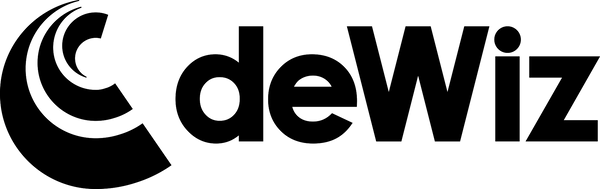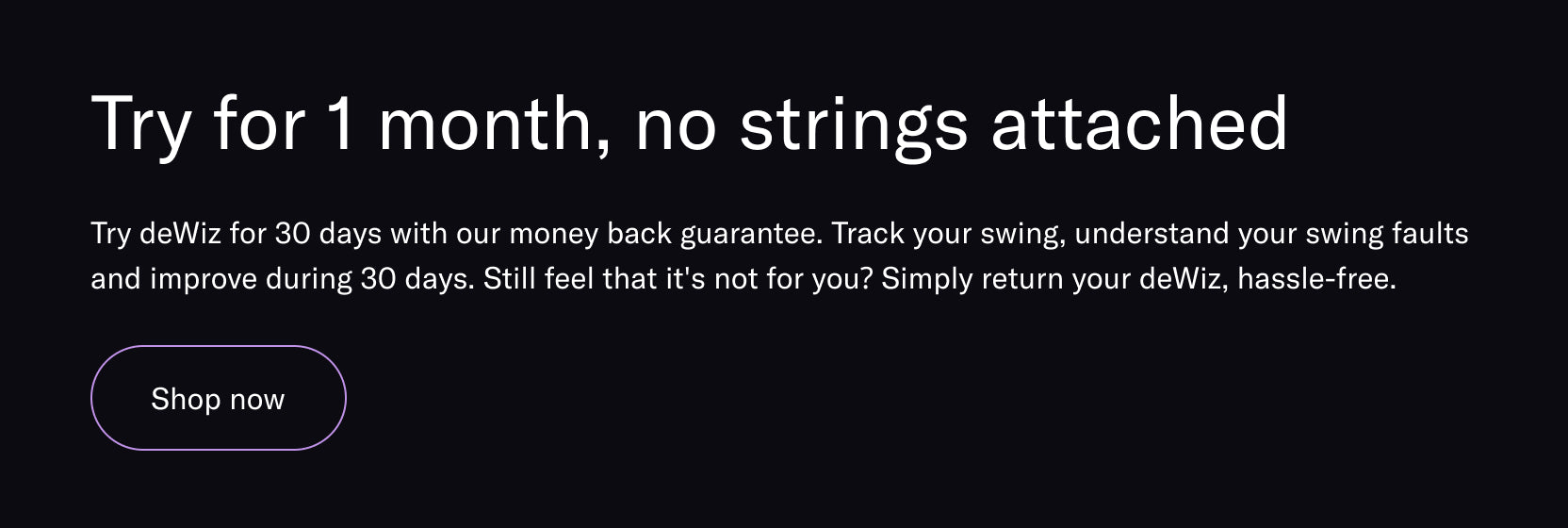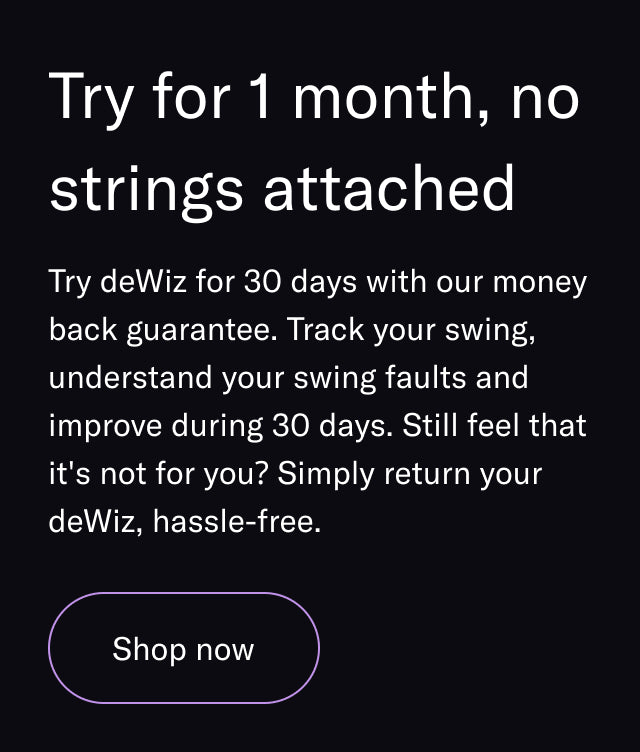Everything you need to know in order to start improving your game with deWiz!
Initial Setup
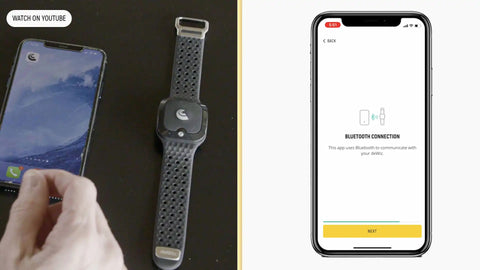
1. Download the deWiz Golf Application on your phone or tablet in the Apple/Google Play Store.
2. Open the app and create your deWiz profile.
3. Once your profile is created, you’ll be prompted to pair your deWiz device. Make sure to have Bluetooth enabled on your phone/tablet, place your deWiz on a stable surface and CLICK (DO NOT HOLD) the center button of the deWiz once. A series of purple lights will flash on the deWiz, and you will see the serial number appear in the app. Select the serial number and your deWiz will be paired.
4. After the pairing process is complete, enter “Get Started” mode where the app will introduce you to the data you can expect to receive and the basics of getting your swings recorded.
Creating multiple profiles

Whether you're a coach that works with numerous students, or a family sharing one deWiz unit with multiple people, you may have a need to create multiple profiles. Having individual profiles for each user allows each golfer's swing history and practice presets to be stored within their individual profile.
To create additional profiles within your account, click the "Profile" icon in the bottom left of the app. Within the "Profile" tab, click "Switch" next to the "Active Profile" and then "Create" to add a new profile. This is also where you would select the profile of the current user.
Adding contacts

In addition to being able to create multiple profiles, you can also establish "Contacts" within your deWiz account.
A perfect feature for friends and coaches, deWiz "Contacts" are able to view each other's swing data in real-time, regardless of where they are. Using the Data Insights page, you can also view any "Contact's" swing history as if it were your own!
To add a "Contact" from the deWiz app, click "Add" next to "Contacts" within the Profile tab. Share the QR Code with the person you want to add, and you will receive a notification requesting to become a "Contact".
Once you have added "Contacts" to your account, you can activate the "Practice Monitoring" feature within the "Settings" tab of the app. When one of your contacts starts a practice session, you will receive a notification and be able to see their swing data - LIVE!
Establish a baseline in discovery mode
Before exploring the rest of the deWiz practice modes, it's important to first get a basic understanding of your swing numbers. Discovery Mode allows you to take swings (with or without a club) and capture the swing data without the use of the Learning Stimuli.
Use the below tips to get the most out of Discovery Mode:
1. Use the golf bag icon to select which club you are using. Your swing data will be stored by club selection, so to best track your progress over time, be sure to remember to select your club while practicing.
2. Following a swing that you want to save as a “Favorite”, simply CLICK the center button of your deWiz to automatically star that previous swing.
3. Select the “List” icon next to the "Star" to CLICK and DRAG the individual data points to rearrange your data sheet within the app. The data point listed first will be the audio feedback you receive following each swing