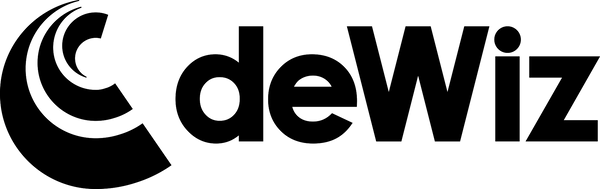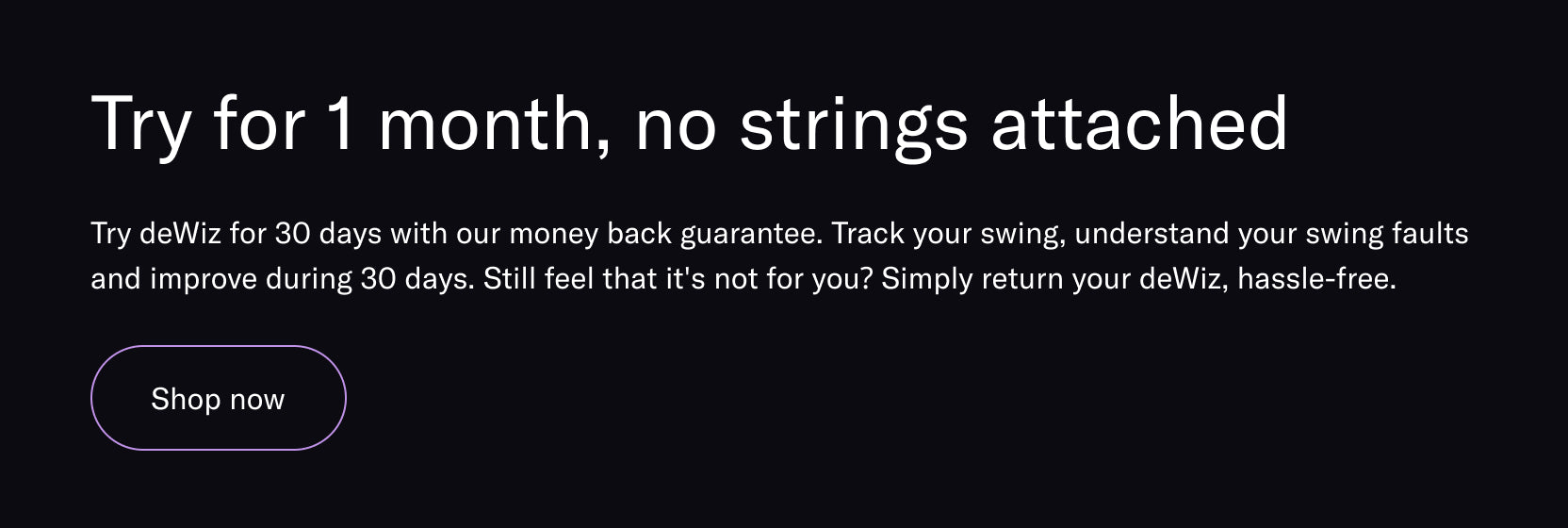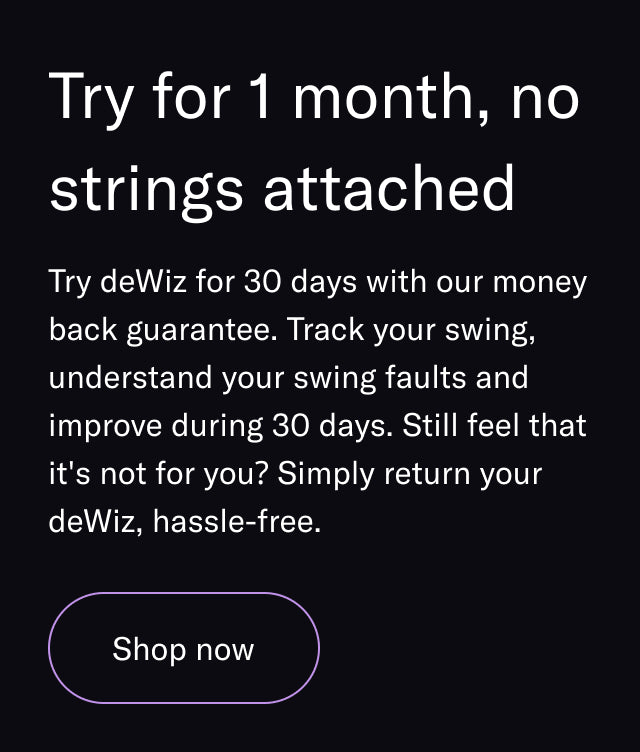With deWiz’s remote Swing Monitoring, users can add others to observe and monitor their swing data in real-time, regardless of where they are!
How to Add a Contact
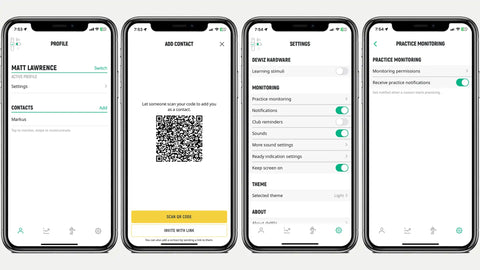
Contacts are a great tool for coaches as well as deWiz Community Members looking to connect with others. To add a "Contact":
1. Click the Profile icon in the bottom left corner of the deWiz app.
2. Next to Contacts select Add and click Invite with Link. You can then text or email the link to the person you wish to add as a contact.
3. Once your contact has accepted the invitation, you can toggle ON/OFF that contact’s remote monitoring permissions by clicking the Settings icon in the bottom right of the deWiz app, selecting Practice Monitoring and then Monitoring Permission. If you have Monitoring Permissions toggled ON for a contact, that user will receive a notification in their app whenever you turn your deWiz on to practice, and they will be able to see all of your swing data at the exact same time as you.
Reviewing a Contact's Swing History

In addition to being able to view a contact's swing data in real-time, users can also use the Data Insights Page to review and download swing history from a contact as they would their own.
On the Data Insights Page, click the Account dropdown in the top-right corner. Select "Profile" and then the Contact.
Be sure to join the deWiz Facebook Community Group and start adding friends and contacts today!