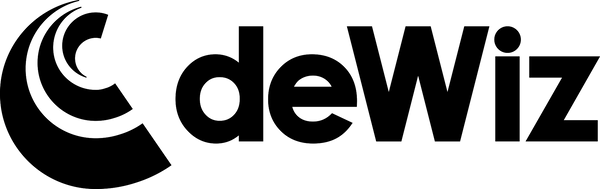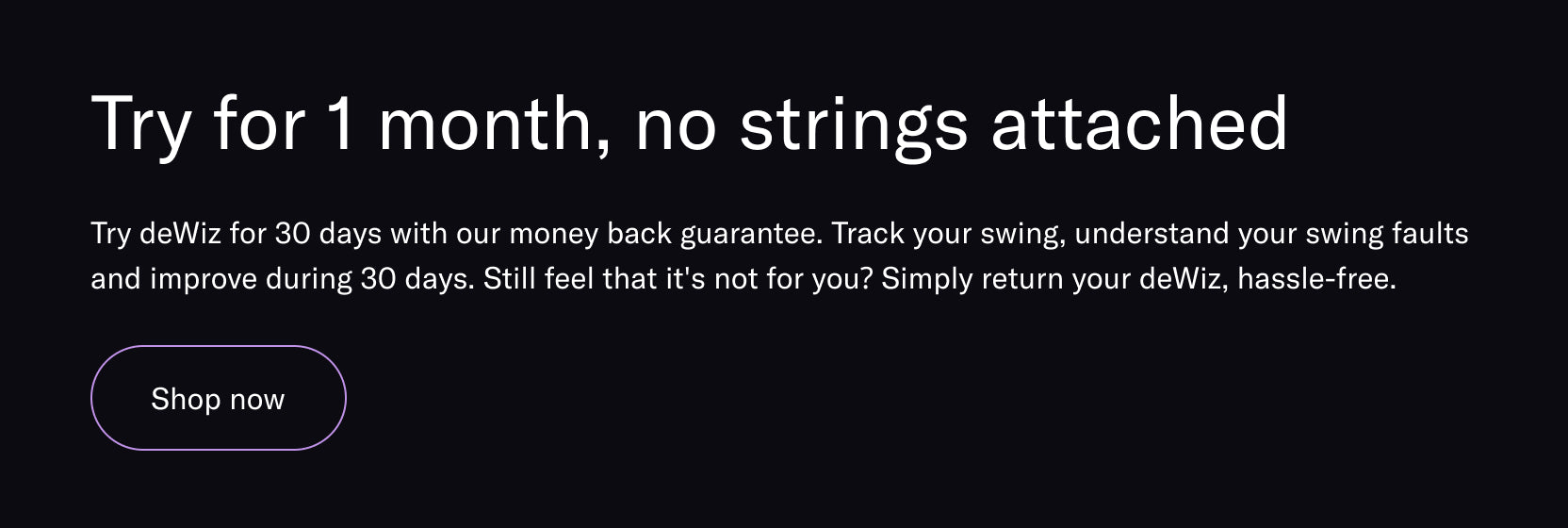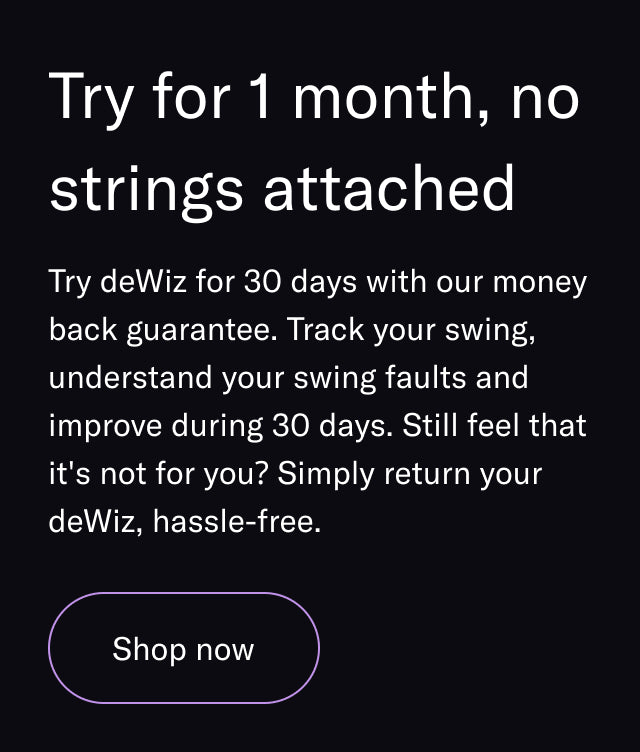Bridge the gap between the range and the course with deWiz On-Course Mode. Read below for everything that you need to know about deWiz's newest feature!
What is deWiz On-Course Mode?

deWiz On-Course Mode (OCM), is a groundbreaking new feature that allows users to collect and analyze the same swing analysis they are accustomed to seeing in practice sessions, and compare that data to what they’re doing on the actual golf course.
Bridging the gap between the driving range and the first tee is something that even the best players in the game struggle to do consistently. deWiz OCM is the first swing analyzer of its kind that can accurately and effectively provide this type of swing analysis throughout a whole round of golf.
How to start on-course mode?
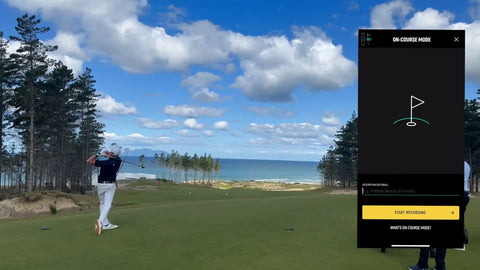
Before starting your round, power ON and calibrate your deWiz as you normally would and select On-Course Mode. Here you can enter a name for the On-Course Session and then hit "Start Recording".
Once you begin the recording, you can start your round and begin tracking your swings!
How Does OCM Work?
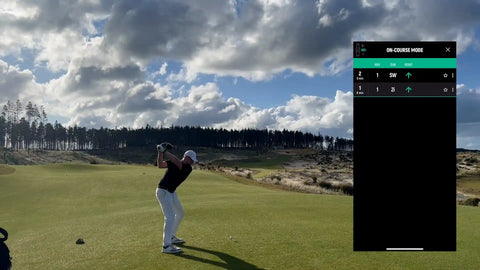
While much of the OCM functions similar to the other deWiz practice modes, there are a few noticeable differences.
It's critical to remember that once you enter into the On-Course Mode, the deWiz device itself, as well as the app, will NOT provide the typical "Ready for Swing" alerts that you are accustomed to seeing.
The process and procedures needed to record a swing in On-Course Mode are exactly the same as in the other deWiz practice modes (i.e. having your hands still at address for a half second), however there will be no green light on the device, and the app will not produce a tone.
The other main difference is that the deWiz swing data will not be visible until AFTER the session has been ended. You will, however, see the app begin to populate with captured swings where you will have the option to enter in the hole number, club selection and result of the shot (far left, left, center, right, far right). We strongly suggest that you fill this information out as you progress through the round! While you can certainly enter all of this after the round is over, it will be easier to mark everything in real-time.
Do I need to enter the swing information after each shot?
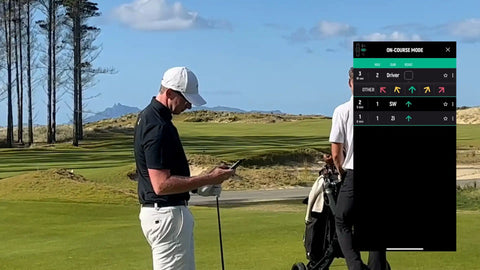
The simple answer is: No!
While many golfers during a typical round will have the ability to reach their phone and quickly input the swing information following each shot, those playing in tournaments where phones aren't accessible may not have the same luxury. Regardless of whether you enter the swing information in real-time or not, you will always be able to pull up each individual swing and enter the details after exiting the On-Course Mode!
AI Generated Insights
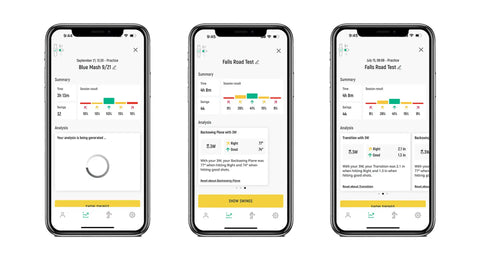
Possibly the most unique new functionality of the On-Course Mode comes once the round is complete.
When your round is over, click the "X" in the corner of the On-Course Mode screen and you will be prompted to CLICK the center button of the deWiz unit to officially exit the On-Course Mode.
Once you have exited the On-Course Mode, the deWiz app will then process the OCM session and generate insights from the information entered during the round. What happened on your good shots? What happened when you missed a few fairways off the tee? By entering the swing information as you go, our AI-engine will be able to pinpoint exactly where your biggest variances in swing data occurred in order for you to better and more efficiently review your round!
If you were unable to enter the swing details during the round, you can do this by pulling up the swings and entering all of the information there and the Insights will generate afterwards.
Other ocm notes
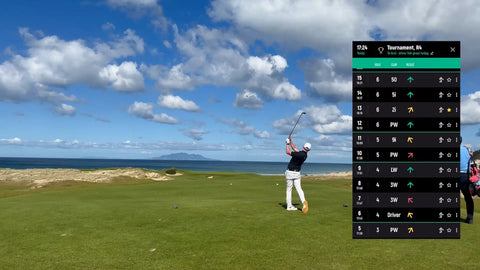
- In order for users to more easily review the swing history, practice swings are NOT recorded in OCM. Additionally, putts and shorter chip shots (shorter than 15 inch backswing) will not be registered
- The "Favorite" function works the same in OCM as in other practice modes. You can "Favorite" swing by clicking the center button of the deWiz unit following a swing or in the app.
- If your deWiz unit and phone disconnect from Bluetooth range and take a swing, the shot will be recorded internally to the unit and upload when you reconnect to Bluetooth!