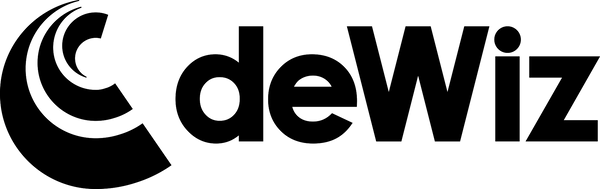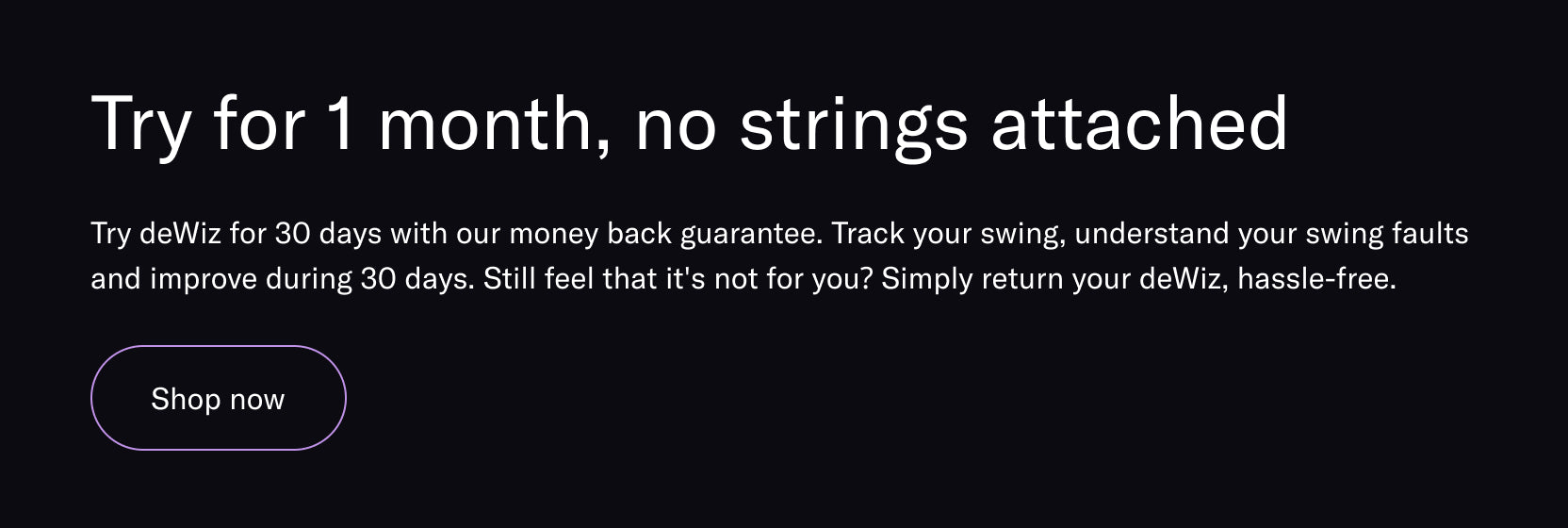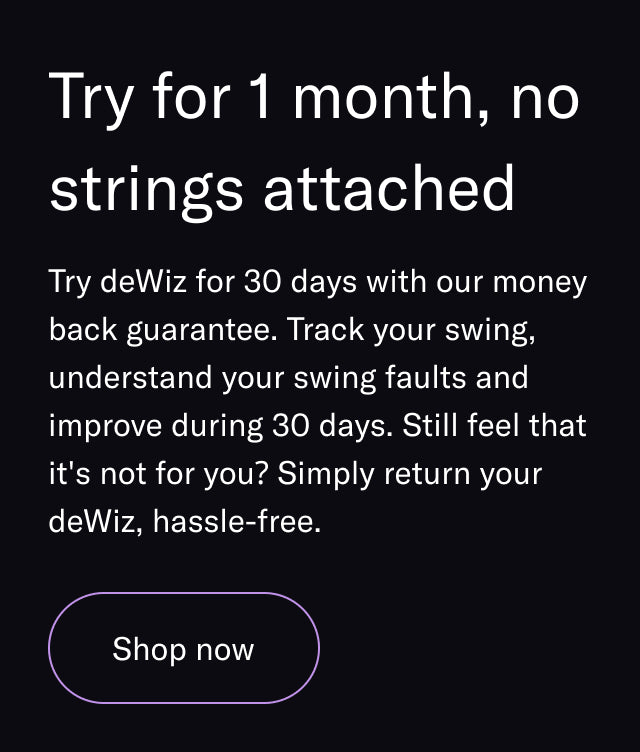With multiple ways to view your past practice sessions, deWiz makes it easy to track and measure your progression over time!
Understanding a deWiz "Session"

deWiz data is captured and stored as "Sessions" within the user's profile. When practicing in any of the individual Practice Modes, a "Session" is defined as all consecutive swings captured where the selected club remains the same.
Example: While practicing in Discovery Mode, the user selects "Pitching Wedge" in the app and takes 7 swings with the PW. The user then changes the club to a 7-iron and proceeds to take 11 swings with the 7-iron. Finally, the golfer then changes the selected club to "Driver" and takes 15 swings before exiting Discovery Mode.
In this example, those 33 swings would be stored as 3 "Sessions" - the PW Session (7 swings); the 7-iron Session (11 swings); and the Driver Session (15 swings).
Reviewing Swing history in the deWiz app
You can view past swing history through the deWiz app in two different ways.
When entering the "Session History" tab (graph icon at bottom of app), the "Your Sessions" page will be a chronological list of all past Sessions. Click on a Session to open up the list of swings contained in that Session, and select an individual swing to open up that specific swing data. Swings that were "Favorite" marked at the time will be marked accordingly.
You can also add a Description for a specific session (ex. speed training, draw practice, indoor session, etc.) by opening up the Session and selecting "Add Description".
The "Your Progress" page allows you more ability to view your progression for each individual data point over time. Here, you can filter all of your data by both club selection and time period to more closely track your progress.